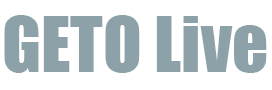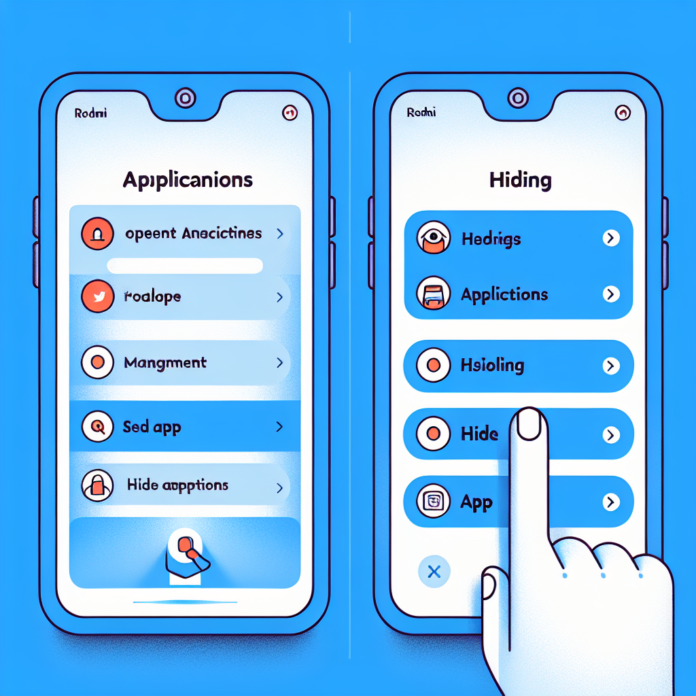-
Table of Contents
- How to Hide Apps in Redmi
- Introduction
- Methods to Hide Apps in Redmi
- Method 1: Using the App Hider Feature
- Method 2: Using a Third-Party Launcher
- Tips and Tricks
- Organizing Hidden Apps
- Protecting Hidden Apps
- Conclusion
- Q&A
- 1. Can I hide pre-installed apps on my Redmi device?
- 2. Will hiding apps affect their functionality?
- 3. Can I hide system apps on my Redmi device?
- 4. Can I unhide apps that I have hidden?
- 5. Are there any risks associated with hiding apps?
How to Hide Apps in Redmi
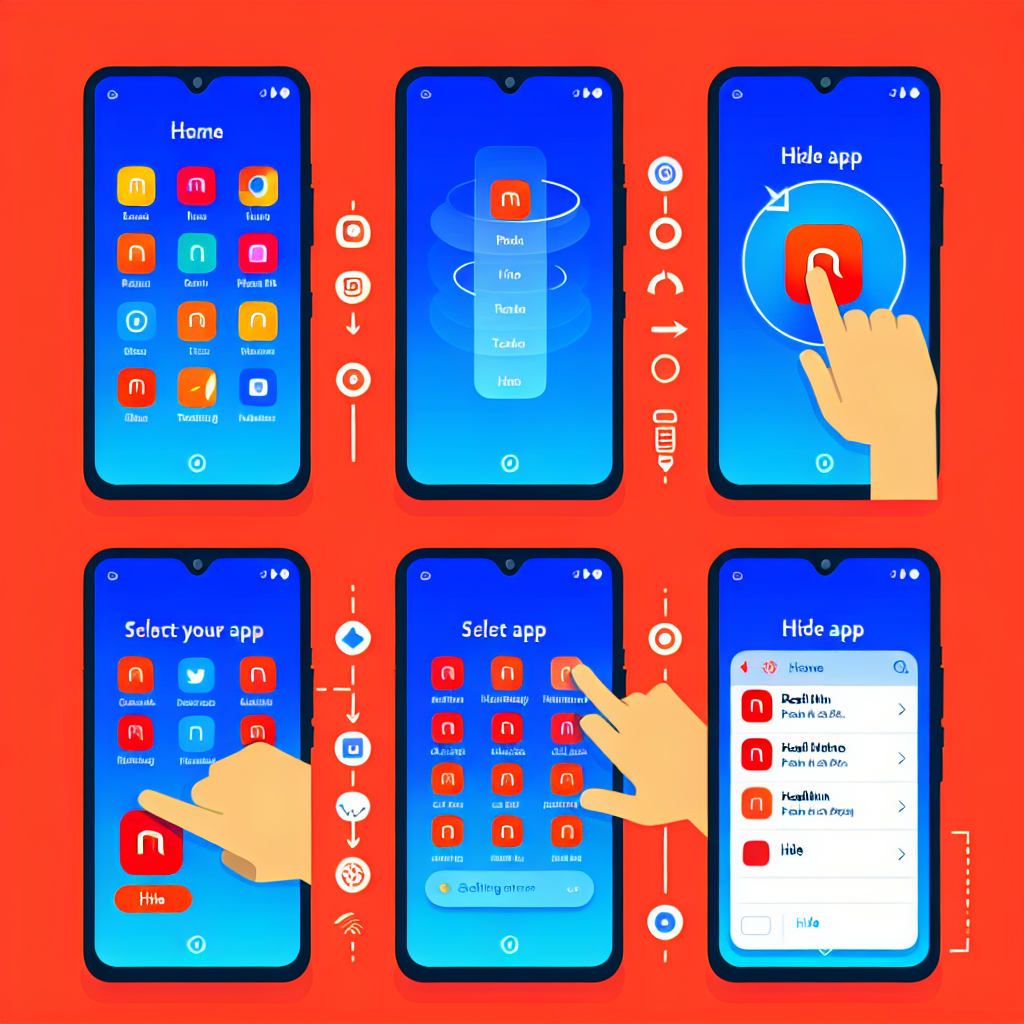
Introduction
Redmi smartphones are known for their user-friendly interface and customization options. One of the features that many Redmi users find useful is the ability to hide apps. Whether you want to keep certain apps private or declutter your home screen, hiding apps can be a handy trick. In this article, we will explore different methods to hide apps in Redmi devices, step-by-step instructions, and some additional tips and tricks.
Methods to Hide Apps in Redmi
Method 1: Using the App Hider Feature
Redmi devices come with a built-in feature called “App Hider” that allows you to hide apps without the need for any third-party applications. Here’s how you can use this feature:
- Open the “Settings” app on your Redmi device.
- Scroll down and tap on “App Lock.”
- Enter your password or use your fingerprint to authenticate.
- Tap on “App Hider.”
- Select the apps you want to hide by toggling the switch next to their names.
- Once you have selected the apps, tap on the “Done” button.
By following these steps, the selected apps will be hidden from your home screen and app drawer. To access the hidden apps, you can use the “App Hider” shortcut on your home screen or search for the app’s name in the app drawer.
Method 2: Using a Third-Party Launcher
If your Redmi device does not have the “App Hider” feature or if you prefer more customization options, you can use a third-party launcher to hide apps. Here’s how:
- Install a third-party launcher from the Google Play Store, such as Nova Launcher or Apex Launcher.
- Set the third-party launcher as your default launcher by going to “Settings” > “Home Screen” > “Default Launcher.”
- Long-press on the home screen and tap on “Settings” or “Preferences” (depending on the launcher you installed).
- Look for the “Hide Apps” or “App Drawer” option and tap on it.
- Select the apps you want to hide by toggling the switch next to their names.
- Exit the settings, and the selected apps will be hidden from your home screen and app drawer.
Using a third-party launcher gives you more control over the appearance and functionality of your home screen, allowing you to customize it according to your preferences.
Tips and Tricks
Organizing Hidden Apps
Once you have hidden apps on your Redmi device, it’s essential to keep them organized for easy access. Here are a few tips to help you with that:
- Create folders: Group similar hidden apps into folders to keep them organized. Long-press on the home screen, tap on “Add Folder,” and drag the hidden apps into the folder.
- Use app search: Instead of scrolling through the app drawer, use the search bar at the top to quickly find and access hidden apps.
- Customize app icons: Some third-party launchers allow you to change the app icons. You can use this feature to differentiate between hidden and visible apps.
Protecting Hidden Apps
If you want an extra layer of security for your hidden apps, you can consider the following options:
- Enable app lock: Redmi devices offer an app lock feature that allows you to lock specific apps with a password or fingerprint. You can enable this feature for your hidden apps to prevent unauthorized access.
- Use a secure folder: Some Redmi devices have a secure folder feature that creates a separate, password-protected space for your hidden apps. Check if your device supports this feature and utilize it for added security.
Conclusion
Hiding apps in Redmi devices can help you maintain privacy and keep your home screen clutter-free. Whether you use the built-in “App Hider” feature or opt for a third-party launcher, the process is simple and customizable. Additionally, organizing and protecting your hidden apps can further enhance your experience. By following the methods and tips mentioned in this article, you can easily hide apps on your Redmi device and enjoy a personalized smartphone experience.
Q&A
1. Can I hide pre-installed apps on my Redmi device?
No, the built-in “App Hider” feature or third-party launchers generally do not allow you to hide pre-installed apps. However, you can disable or uninstall pre-installed apps if your device allows it.
2. Will hiding apps affect their functionality?
No, hiding apps does not affect their functionality. The hidden apps will continue to work as usual, and you can access them through the “App Hider” shortcut or app search.
3. Can I hide system apps on my Redmi device?
The ability to hide system apps may vary depending on the Redmi device model and software version. While some devices allow hiding system apps, others may not provide this option.
4. Can I unhide apps that I have hidden?
Yes, you can unhide apps that you have previously hidden. In the “App Hider” feature, simply toggle the switch next to the app’s name to unhide it. In a third-party launcher, revisit the “Hide Apps” or “App Drawer” settings and deselect the app you want to unhide.
5. Are there any risks associated with hiding apps?
No, hiding apps is a safe and straightforward process. It does not pose any risks to your device or data. However, it’s important to remember your passwords or patterns used for app lock or secure folder features to avoid any inconvenience.